
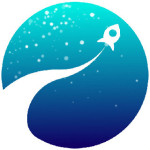 In this comprehensive iMindMap 9 review with illustrative videos to come, I will introduce you to the main features and various different design modes or ‘views’ in the powerful new iMindMap 9 mind mapping software from the ThinkBuzan team at OpenGenius.
In this comprehensive iMindMap 9 review with illustrative videos to come, I will introduce you to the main features and various different design modes or ‘views’ in the powerful new iMindMap 9 mind mapping software from the ThinkBuzan team at OpenGenius.

![]()
![]()
![]()
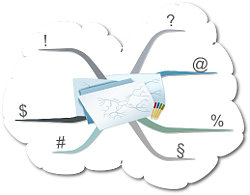 I’ll be honest with you. Here at Mind Map Mad we use iMindMap 9 almost exclusively because it meets our needs and suits our style perfectly. We even promote it and offer you a great 10% saving if you buy through us.
I’ll be honest with you. Here at Mind Map Mad we use iMindMap 9 almost exclusively because it meets our needs and suits our style perfectly. We even promote it and offer you a great 10% saving if you buy through us.
We remain independent, however, and there are certainly lots of other well-established and popular mind mapping software packages out there. Which one you finally decide to use really comes down to a mixture of personal preference, pure chance and perhaps obligation if your boss or organisation has already chosen for you.
The main thing is that you find a piece of mind mapping software and a culture surrounding it which is right for you. When you do find one you really like you’ll likely be investing a large amount of time and creative energy in it, so choose wisely.
In case you’re interested, here is an alphabetical list of links to some of the mind mapping software products out there. I recommend you have a good look around to make sure you make an informed decision:
ConceptDraw ~ FreeMind ~ iMindMap ~ iMindQ ~ iThoughts
MindGenius ~ MindManager ~ MindMaple ~ MindMapper ~ MindMeister ~ MindNode ~ Mindomo
MindView ~ NovaMind ~ The Brain ~ VisualMind ~ XMind
You should also look at a few comparative reviews on mind mapping software. Some brave souls out there have spent a lot of time detailing the precise differences between the various players and if that’s your thing, there’s another avenue for you to explore.
Whichever solution you choose in the end, I hope you’ll enjoy your mind mapping journey, and make sure to check out our friendly Mind Map Group over on Facebook to chat about all things mapping whatever software (or hand) you use!
Of course we have a special iMindMap Group too, which you’re also welcome to join; they’re both free ?
![]()
![]()
![]()
Here at Mind Map Mad we look at things logically, emotionally and practically. Yes, all at the same time!
Our business and our passion is to produce powerful mind maps and related systems which will allow you to be more productive and inspired in your professional or personal activities. And to show you how to do the same.
We love combining creative vision with hard practical applications.
We are NOT interested in wasting our valuable time endlessly comparing software packages. We just want to find one we love and set to developing wonderful maps and solutions for ourselves and others!
After some research I decided on iMindMap 9, quite simply because it met all my requirements, and then some. I needed something which would not only allow me to express myself fully and originally, but which would also inspire me, and lead me to greater creative heights and productive output.
The philosophy and ethos of the company behind a product is also important. iMindMap 9 is anchored in the principle of helping the brain to realise its full potential and to be as imaginative and innovative, in a disciplined way, as humanly possible.
At the risk of overstating the point, iMindMap 9 is the only mind mapping software I have found which is (yes, all at the same time!):
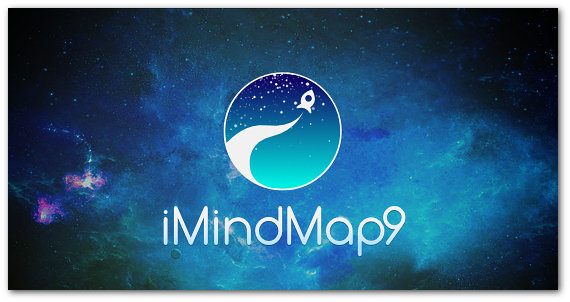
They’ve also gone for a cool Outer Space theme for Version 9, which doesn’t leave them too many options for V10, but that’s their problem, not mine…
So, get comfortable and let our comprehensive iMindMap 9 Review show you exactly what all the fuss is about! I covered some of what’s below in my before-the-launch iMindMap 9 review tease but that was all rumour and guesswork. This is the real deal: Map On!
[Top➚]
With a plethora of funky ‘views’ and buzzwords like ‘capture’ and ‘brainstorm’ and ‘launch’, iMindMap 9 can be a little confusing to the uninitiated.
The iMindMap web site describes their latest baby as:
…a responsive, multi-tasking digital workspace that possesses the power to guide you through the creative process, no matter what stage you are at. Whether you are brainstorming, organising, developing, sharing or presenting ideas, iMindMap has the perfect stage for your needs.
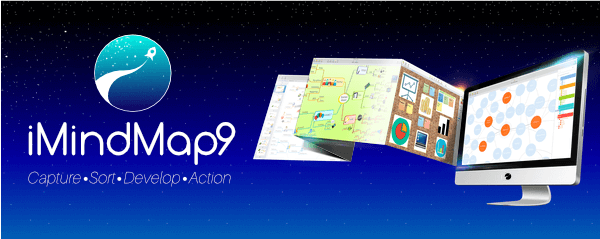
All that sounds great, but where do you start and how does it all fit together? Actually, it’s quite straightforward, as I’ll explain now.
iMindMap 9 is constructed around a creative process consisting of four logical steps:
1) Capturing initial ideas quickly;
2) Organising them into useful categories or ‘buckets’;
3) Developing the ideas into concrete plans, tasks, products or solutions;
4) Sharing these outcomes in a wide variety of ways.
In order to achieve this, iMindMap 9 has been organised into four distinct modes or ‘views’: Capture, Brainstorm, Mind Map, and Action. I summarise all this below:
[Top➚]
Phase 1: ‘Capture’
iMindMap 9 View: (Fast) Capture
Typical Activities: Getting ideas out and down, grabbing all thoughts and free inspiration quickly
Phase 2: ‘Sort’
iMindMap 9 View: Brainstorm
Typical Activities: Playing with ideas, organising and categorising, getting the basic structure sorted
Phase 3: ‘Develop’
iMindMap 9 View: Mind Map
Typical Activities: Structured creative thinking, fine-tuning, adding detail and moving towards solutions
Phase 4: ‘Action (Launch)’
iMindMap 9 View: Action / Present & Share
Typical Activities: Transferring to Powerpoint, sharing ideas, converting to many other formats
IMPORTANT NOTES
1) The Action phase is sometimes referred to as the Launch phase (just to confuse the feeble-minded amongst us…). What’s more, the Action view actually has two parts: Presentation View and Share View, but don’t worry, you get the hang of it pretty quickly, I promise ?
2) The Home & Student Edition of iMindMap 9 is NOT the same as the Ultimate Edition! Check below to make sure you are evaluating the version which best corresponds to your needs, desires and budget!
[Top➚]
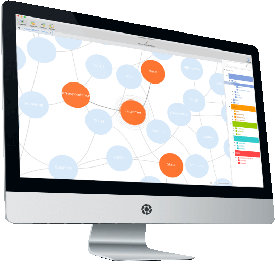 Those bubbles hold thoughts or ideas (or just words) which you’ve rapidly typed in and are linked to one another by some common theme.
Those bubbles hold thoughts or ideas (or just words) which you’ve rapidly typed in and are linked to one another by some common theme.
Fast Capture View has been added to the start of their creative process schema as described above to fulfill a specific function: that of grabbing ideas as they come, hopefully, flooding out of your brain. (Almost) the sole aim is not to lose any imaginative sparks or get in the way of that spontaneous thought production in any way. Organising and fine-tuning can come later. That’s the principle.
OpenGenius aka ThinkBuzan describe this part of their ideation chain ‘speed mapping at its finest’, and I guess that’s a fair description.
I’ve been asked in our iMindMap Discussion Group if you can change the colour of the bubbles or interlink them, meaning directly associate any thought with any other thought, and in both cases the answer is currently nope.
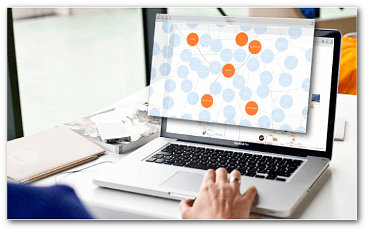 The rationale for this seems to be something they actually ended up quoting me on from my first wannabe iMindMap 9 review a few weeks ago: the lack of customization options is deliberate so that you are not distracted by all the pretty colours. This means that no idea is placed above any other in terms of importance at this early stage; everything is ok and you should just get it down and analyse later.
The rationale for this seems to be something they actually ended up quoting me on from my first wannabe iMindMap 9 review a few weeks ago: the lack of customization options is deliberate so that you are not distracted by all the pretty colours. This means that no idea is placed above any other in terms of importance at this early stage; everything is ok and you should just get it down and analyse later.
Fast Capture mode isn’t an entirely spartan and windswept affair, however. You can still call on the cross-view straddling side panel to add notes, icons and all sorts of lazy links (web addresses, files, audio notes…) to any given thought bubble.
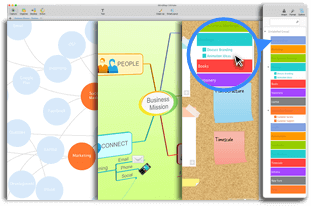 Those orange bubbles you can see in the pictures represent a main, highlighted idea in the middle, and its direct connections. All the other bubbles turn pale blue so as not to distract you. As soon as you click a blue bubble it turns orange, along with its direct neighbours and the rest go blue. If you only want the active (orange) bubbles visible… there’s a button for that too.
Those orange bubbles you can see in the pictures represent a main, highlighted idea in the middle, and its direct connections. All the other bubbles turn pale blue so as not to distract you. As soon as you click a blue bubble it turns orange, along with its direct neighbours and the rest go blue. If you only want the active (orange) bubbles visible… there’s a button for that too.
So to sum up, at first I couldn’t really see the usefulness of this mode, as it seemed terribly similar in function to the core mind mapping view only with no colours or images. As with anything, though, the proof of the pudding was in the eating and I’ve been pleasantly surprised at how quickly I got into it and ended up appreciating the unfussiness of the format.
To finish by quoting myself from my first review, if it isn’t too narcissistic:
What’s great about Fast Capture is that you can do the scribbling, effectively, on your computer, but at the end of the process, instead of the aforementioned skeins of scrappy scrawl, you just click a button and hey presto, all of your ideas are there, magically transformed into a nicely arranged brainstorm or mind map for your grey stuff’s greater viewing pleasure.
Now that’s what I call a killer plus. I’ve been using it to flamboyantly dream up my latest greatest blog post ideas, but the possibilities are limitless. Big bright orange, self-organising, gently jostling thought bubbles; who comes up with this stuff? You gotta love those guys..!
[Top➚]
Admittedly, you might be wondering what the real difference is between this and the Capture View and, for that matter, the Mind Map View, seeing as how you can swap interchangeably between them. Effectively, because of the common underlying hierarchical structure, the most obvious differences between these modes are aesthetic.
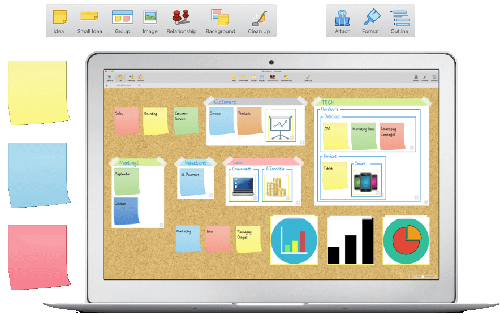 You may decide to follow their suggested ‘route’ through their software as you develop your ideas, but there is nothing stopping you from starting in Mind Map View, flipping over to Brainstorm View to get another take on things in the characteristic ‘post-it’ format, and even popping into Fast Capture to shake things up a bit and maybe get a few more random lightning strikes down into roughly the right section.
You may decide to follow their suggested ‘route’ through their software as you develop your ideas, but there is nothing stopping you from starting in Mind Map View, flipping over to Brainstorm View to get another take on things in the characteristic ‘post-it’ format, and even popping into Fast Capture to shake things up a bit and maybe get a few more random lightning strikes down into roughly the right section.
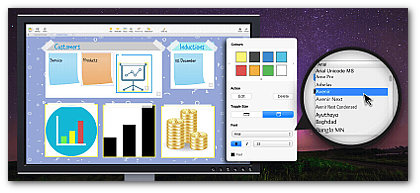
To wax lyrical for a moment, it’s a bit like painting; the canvas is bare and the raw materials – the brushes and paints and textured paper and string and sequins – are lying ready, waiting for you to produce magic with them. If my mind mapping software didn’t incorporate this random, anything-can-happen element I wouldn’t find it even one tenth as inspiring as I do.
So anyway, in the Brainstorm View, your main bubbles, or mind map branches have now become groups of sticky-notes. The tiniest sticky note on a board is basically the most outlying bubble or the tiniest furthest out branch in your mind map.
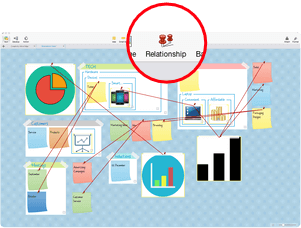 If Brainstorm View was the new-comer in the last version – iMind Map 8 – it’s come of age and you can now do most of the cool things you can already do in Mind Map mode. This includes the handy Clean Up feature which tidies up a messy work-space, you can link boards and notes between themselves, and add your own backgrounds or choose from theirs.
If Brainstorm View was the new-comer in the last version – iMind Map 8 – it’s come of age and you can now do most of the cool things you can already do in Mind Map mode. This includes the handy Clean Up feature which tidies up a messy work-space, you can link boards and notes between themselves, and add your own backgrounds or choose from theirs.
In addition, you can now attach to sticky notes all the things you’re used to adding to branches when working on your mind map, links and notes and icons and the like. Not forgetting that now the text on the notes is resizable, refontable and recolourable – nice.
[Top➚]
iMindMap 9 offers an amazingly rich, intuitive environment for producing a limitless number of pleasing, powerful and unique projects.
Creating a map is child’s play – you just choose a central image and start dragging and dropping to create branches and sub-branches.
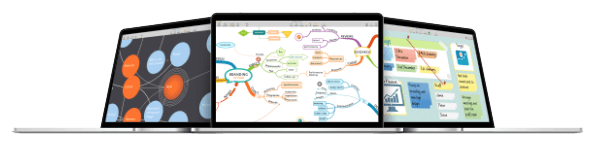
On starting a new project you get to choose whether you want an informal cheery feel or a slick professional look. This is determined by a combination of branch style, thickness, colour and waviness.
There is also a wide range of snazzy central images to choose from. Don’t worry if you change your mind about your map style – the branches, background, central image and everything else can be changed at any time with a couple of clicks.
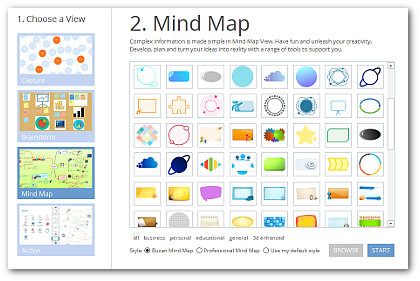 For now just let me give you a few pointers. The Mind Map View of iMindMap 9 isn’t much different from the last version, but to be honest I can’t really think of any other feature I’d like to see added right now. In its simplest form a mind map is something that can be created by a 7-year old with a piece of scrap paper and a few coloured pens, and even this high-tech view goes far far beyond that.
For now just let me give you a few pointers. The Mind Map View of iMindMap 9 isn’t much different from the last version, but to be honest I can’t really think of any other feature I’d like to see added right now. In its simplest form a mind map is something that can be created by a 7-year old with a piece of scrap paper and a few coloured pens, and even this high-tech view goes far far beyond that.
Thankfully, getting started in iMindMap 9 is a piece of cake, even if there’s a powerful beast lurking just under the placid exterior! It’s difficult to know where to start in detailing the delights… so I’ll just start!
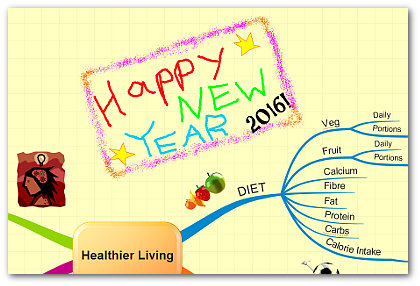 The Smart Layout function is very useful in keeping your map nice and evenly spaced, while the Clean Up button performs a radical spring cleaning if your map’s really got out of hand.
The Smart Layout function is very useful in keeping your map nice and evenly spaced, while the Clean Up button performs a radical spring cleaning if your map’s really got out of hand.
For the artistically inclined, a ‘secret’ Sketch Tool lets you get creative in the spirit of the original hand mapping, using pencils, brushes, spraycans, shapes, colour-fill and opacity setting to decorate your floating text or anything you like really.
All of your artwork, as well as any images you import to decorate your maps, can be ‘sent back’ or ‘brought forward’ on the screen, in order to place them behind or on top of branches or other images. I should also mention that images can be ‘attached’ to linear branches or placed inside box branches if you wish and will then move with the branch when it’s dragged around or displaced during your design manoeuvres.
Multiple mind maps on the same canvas / desktop is perfectly fine, and you can even link them together with relationship arrows. This is actually moving into convoluted concept map territory if you want to define lots of back and forth dependencies rather than a straightforward hierarchical structure.
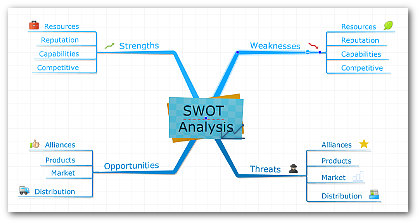 You can also save ‘snippets’ (bits of maps) which can be reused in other projects if you have recurring themes or structures.
You can also save ‘snippets’ (bits of maps) which can be reused in other projects if you have recurring themes or structures.
If you want traditional flow chart functionality you can add this onto the canvas of your mind map, also through the side panel. You can even consider branches to be tasks or interdependent subtasks and add start and end dates, along with priorities, predecessors and associated resources and costs.
There are a couple more ‘secret’ views too you might be interested in. Probably the most visually impressive, unless you’re a project manager that is (see below), is the sexy 3D View! I won’t even start trying to describe it with words, because this is about visual impact and an image is worth a 1000 lexical items, as the saying goes. Suffice it to say it’s impressive, in the right context, and is just one more example of how the program is fun and stimulating to use.
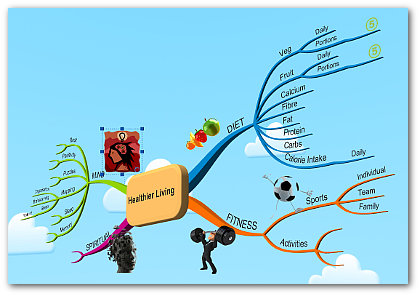 If you are a project manager, you’ll probably be a lot more impressed by the albeit far less sexy Project View. This takes all those start and finish dates attached to tasks and displays them in tabular and Gantt format. Predefined tasks and milestones can then be sent to Outlook but I’ll go into all this in far more detail over the coming months in case all you want to do right now is plan a party!
If you are a project manager, you’ll probably be a lot more impressed by the albeit far less sexy Project View. This takes all those start and finish dates attached to tasks and displays them in tabular and Gantt format. Predefined tasks and milestones can then be sent to Outlook but I’ll go into all this in far more detail over the coming months in case all you want to do right now is plan a party!
And I think I’ll leave Mind Map View there! Without getting too precious about it, let me compare iMindMap 9 to a guitar. A crappy guitar in David Gilmour’s hands would probably still sound amazing, and an amazing guitar in, well, my hands would still sound absolutely awful!
If this iMindMap 9 review has any takeaway, I hope it’s this: iMindMap 9 is like a top of the range guitar; in the right hands (and minds) it will work wonders and help you produce marvels. If, on the other hand, the skills or imagination of the person using it are underdeveloped, it will only ever be able to produce average, albeit functional results. It’s up to us to make our mind maps shine! Which is what Mind Map Mad is for. End of brainwarp!
[Top➚]
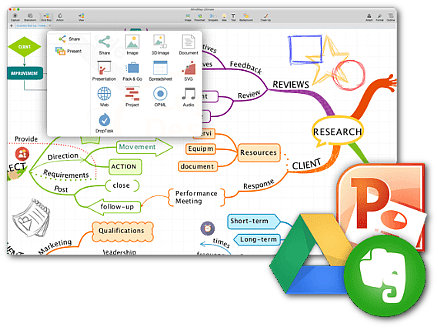 In terms of sharing, there’s a huge number of ways you can convert your map into other formats. For example, of course you can save it as a high quality PDF or as a JPG or PNG image at any resolution you like. Then there are options to save it as a Word file or Excel spreadsheet, a web page or glorious PowerPoint presentation at a click of a button. You can even pack up everything in your map, including all the files linked to on your computer, into a zip file to go – very handy for external presentations where you don’t want any dead links to slow you down or show you up.
In terms of sharing, there’s a huge number of ways you can convert your map into other formats. For example, of course you can save it as a high quality PDF or as a JPG or PNG image at any resolution you like. Then there are options to save it as a Word file or Excel spreadsheet, a web page or glorious PowerPoint presentation at a click of a button. You can even pack up everything in your map, including all the files linked to on your computer, into a zip file to go – very handy for external presentations where you don’t want any dead links to slow you down or show you up.
What this is really about though is the wonderful presentations you can give of your map, as usual at the press of a button.
 This latter view may induce a certain malaise in landlubbers so use with caution although sick bags probably won’t be necessary unless the content of your presentation really is… well let’s not go there!
This latter view may induce a certain malaise in landlubbers so use with caution although sick bags probably won’t be necessary unless the content of your presentation really is… well let’s not go there!
You can play around with the order of the slides, the length of transition, include audio, choose 2D or 3D, modify the speed and various other refinements.
Interestingly, you can modify what’s shown on each slide, as well as the angle and obviously add or delete slides to your heart’s content.
Templates are available for typical situations like an in-depth talk or a meeting or a lesson. If you’re at a trade show you have an option to let the presentation loop full-screen and it’s an easy step to add your logo or message to one of the corners of each slide.
Last, but certainly not at all least, is what you can do with your finished masterpiece. In a nutshell, you can create animated PowerPoint slides, archive it as a PDF including notes for handouts or online distribution, turn it into a shareable video or simply slap it over to YouTube directly and have done with it. Keep an eye on our dedicated iMindMap Group over on Facebook for examples of everything I’ve been talking about here and more. Now that’s magic!
[Top➚]
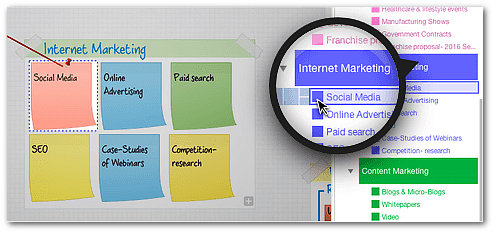 Common across the Capture, Brainstorm and Mind Map view, as part of the slide-out side column, the new Outline Panel shows us what’s effectively a Word-outline-type layout. The main branches are boldly blocked out in colour and the sub-branches are indented items below. The colours are coordinated, which will no doubt please my mother and partner, in that if you change the colour of a branch, the corresponding Outline Panel entry changes too. By now you’d be surprised if it didn’t though, right?
Common across the Capture, Brainstorm and Mind Map view, as part of the slide-out side column, the new Outline Panel shows us what’s effectively a Word-outline-type layout. The main branches are boldly blocked out in colour and the sub-branches are indented items below. The colours are coordinated, which will no doubt please my mother and partner, in that if you change the colour of a branch, the corresponding Outline Panel entry changes too. By now you’d be surprised if it didn’t though, right?
Right-clicking lets you add or delete branches – or bubbles or sticky notes – directly from the Outline Panel, and if you drag one entry to another at the same level, they swap places in the list and on the main map.
Finally, if you have a big map, it’s convenient to click on a side panel item and have the map highlight and zoom to the associated branch automatically.
The list is searchable by key word and you can expand and contract categories as you wish.
I like it. It helps you get a quick overview of all your ideas from any of the graphical views in a more conventional – albeit highly colourful – linear format.
[Top➚]
In the case of iMindMap 9, the bods down in south Wales have been busy integrating left right and centre. The happy result is that users of their product can now proudly share a picture of their mind map on the aforementioned social networks with a click (and the authorisation to let it be so). We’ve already seen that our mind maps can become an animated videos for sharing on YouTube using the same principles.
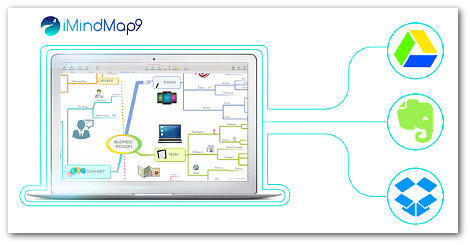 Version 9 brings us new possibilities which are sure to prove popular. These are Evernote, Google Drive and Dropbox, which is a satisfying move into the big league I would say.
Version 9 brings us new possibilities which are sure to prove popular. These are Evernote, Google Drive and Dropbox, which is a satisfying move into the big league I would say.
Sharing to Evernote is done through the share button, while Google Drive and Dropbox are simply considered additional storage locations and as such sit snugly under your Computer and the Cloud in the File Tab. More about the Cloud and Mobile Apps just below.
We should note that when sharing our ‘maps’ to Google or Dropbox what we’re actually doing is uploading the entire iMindMap file – the .IMX thing. So don’t expect to get a pretty preview picture in those facilities – they’re just file storage space you can now upload to as easily as saving on your own computer. I wouldn’t be surprised to see a similar Microsoft OneDrive integration in the next edition, right guys?
Talking of pretty previews, I almost forgot to say that that’s exactly what you do get now when browsing your files in Windows Explorer at least. Instead of a burly icon you get a cute little snapshot of the mind map itself, which is good.
[Top➚]
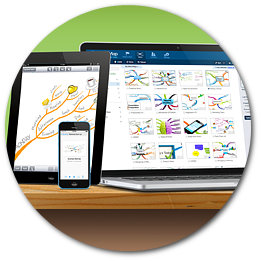 One of the greatest features of iMindMap is its app and the accompanying Cloud storage. The basic app is free but to make use of all the features you need to have an iMindMap Cloud and Mobile account. This costs a few bucks a year but you get a month free with a Home & Student Version licence, and a whole year if you go for iMindMap Ultimate.
One of the greatest features of iMindMap is its app and the accompanying Cloud storage. The basic app is free but to make use of all the features you need to have an iMindMap Cloud and Mobile account. This costs a few bucks a year but you get a month free with a Home & Student Version licence, and a whole year if you go for iMindMap Ultimate.
Once you’re set up you can store and access your maps from anywhere you have an internet connection. Not only that, but you can share them with other iMindMap users who can even modify them if you let them.
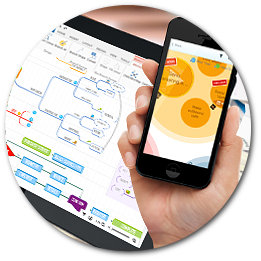 There’s even an admittedly limited on-line mind map browser viewer. This means that you can actually access a real live mind map (not just a static picture) from any computer with internet access anywhere. The iMindMap software does not have to be installed on this computer or device! This will at least let you show a couple of cool things like adding branches or inserting icons and images to hint at your brilliance…
There’s even an admittedly limited on-line mind map browser viewer. This means that you can actually access a real live mind map (not just a static picture) from any computer with internet access anywhere. The iMindMap software does not have to be installed on this computer or device! This will at least let you show a couple of cool things like adding branches or inserting icons and images to hint at your brilliance…
Personally, this is a boon for me when I’m travelling or just killing time somewhere like in a doctor’s waiting room. Ideas are forever flooding my brain and one of my biggest annoyances is not having something to jot them down on and forgetting them.
It’s funny, the older I get, the more often thundering thoughts hit me, yet the harder it is to retain them. So when this happens I whip out my phone, fire up the app in a couple of seconds and slap them into a mind map. Then, when I’m home and ready to write something there are all my fleeting thoughts, sitting in the Cloud waiting to be shaped into something worthwhile. More magic…
[Top➚]
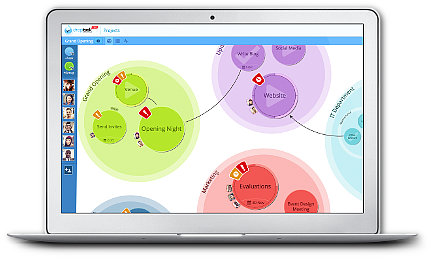 Something I haven’t yet mentioned is the OpenGenius company’s other productivity tool, DropTask. I was given a presentation of the new version by the developers a few days ago and I’ve vowed that 2016 will be the year I get my life seriously organised. For that’s what DropTask is all about.
Something I haven’t yet mentioned is the OpenGenius company’s other productivity tool, DropTask. I was given a presentation of the new version by the developers a few days ago and I’ve vowed that 2016 will be the year I get my life seriously organised. For that’s what DropTask is all about.
NOTE: You get a 12-month subscription to DropTask PRO if you choose iMindMap 9 Ultimate Version. Otherwise it’ll cost you $65 a year or you can just go with the free version which still gives you some very cool features synched across all your devices.
So what is DropTask? In short it’s a highly visual way of keeping track of stuff you need or want to do. If the term Getting Things Done (GTD) speaks to you, you’re on the right lines.
This isn’t a DropTask review (don’t tempt me!) but here are a few of my favourite things about it:
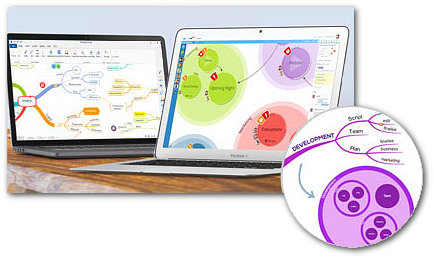 In keeping with its big brother iMindMap, DropTask integrates with even more popular applications like Dropbox, Evernote and Outlook, many Google facilities such as Drive, Mail, Calendar, Contacts and Tasks, and of course… their very own mind mapping software.
In keeping with its big brother iMindMap, DropTask integrates with even more popular applications like Dropbox, Evernote and Outlook, many Google facilities such as Drive, Mail, Calendar, Contacts and Tasks, and of course… their very own mind mapping software.
From the export panel in iMindMap 9 you can automatically transform branches into actionable tasks and to-dos and add them to an existing DropTask project or start a new one.
Planning 2016 using iMindMap 9 and DropTask is a new adventure for me but thanks to the fun visual aspect of these powerful tools I can’t wait to start and I’ll let you know how it goes. Why don’t you go the same? As always, if you want to share your experiences of using iMindMap or DropTask or ask any questions, head over to our iMindMap Facebook Group and we’ll do our best to help you out.
[Top➚]
Mind Map Mad is offering an exclusive 10% discount on the list price of both the Ultimate and Home & Student versions, and we’ve put together some excellent packages to help you take your creative and productive mind mapping to ‘the next level’.
See below for details but take action quickly – these offers may be modified at any time.
To get the full details of our offer, visit the iMindMap 9 FREE Download & Exclusive Offers page now and make the best possible well-informed decision.
If, on the other hand, you’re ready to get started right away, here are the prices and different options we have created for you:
iMindMap 9 ‘ULTIMATE’ Packs
▶ Check Out Our iMindMap 9 ULTIMATE Plans ◀
iMindMap 9 ‘HOME & STUDENT’ Packs
▶ Check Out Our iMindMap 9 HOME & STUDENT Plans ◀
And when you’ve done all that, why not tell us what you think of iMindMap 9 over in our friendly Facebook iMindMap Discussion Group. and show us a few of your first maps? We’d love to see how creative and productive you are!
[Top➚]
 1) iMindMap 9 is produced by ThinkBuzan, a trading name of OpenGenius Ltd.
1) iMindMap 9 is produced by ThinkBuzan, a trading name of OpenGenius Ltd.
2) Sab Will, creator of Mind Map Mad, is an accredited ThinkBuzan Licensed Instructor (TLI) in Mind Mapping & iMindMap Software. and an OpenGenius Licensed Instructor (OLI) in Applied Innovation.
3) This means that Sab is qualified and extremely motivated to give dynamic and inspirational training in your organisation or educational establishment using the most up-to-date methods. He specialises in using creative techniques and a highly personal approach to helping businesses find original solutions to the problems and challenges they face on a day to day basis. Get in touch with Sab today to find out how he can help you and your organisation stay ahead of the pack.
4) Sab has more than 20 years experience training professionals in France, where he is based, and elsewhere.
5) Sab is passionate about ideas and innovation, enthusiasm in education, and many more words beginning with vowels. He also runs various informative and inspirational web sites (there’s two more!), including Creative Business Mind, I Create Therefore I Am and Fun English Lessons. Like life, interesting.
Leave a Reply
You must be logged in to post a comment.